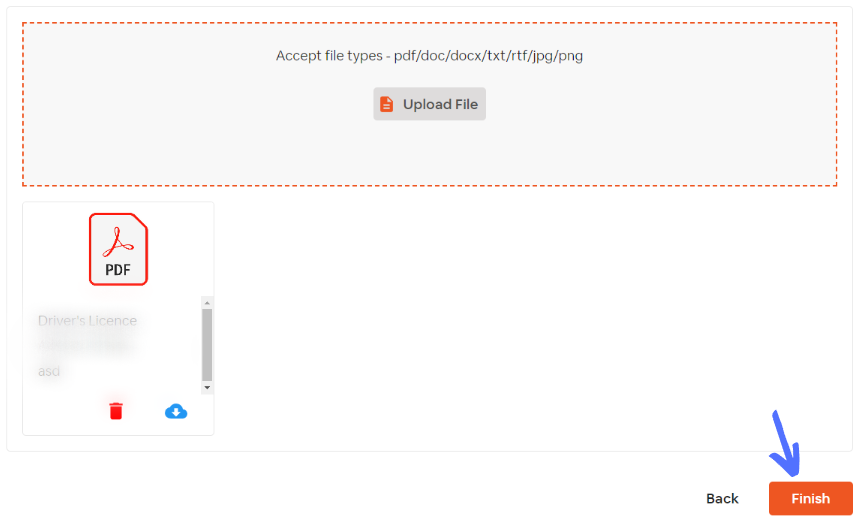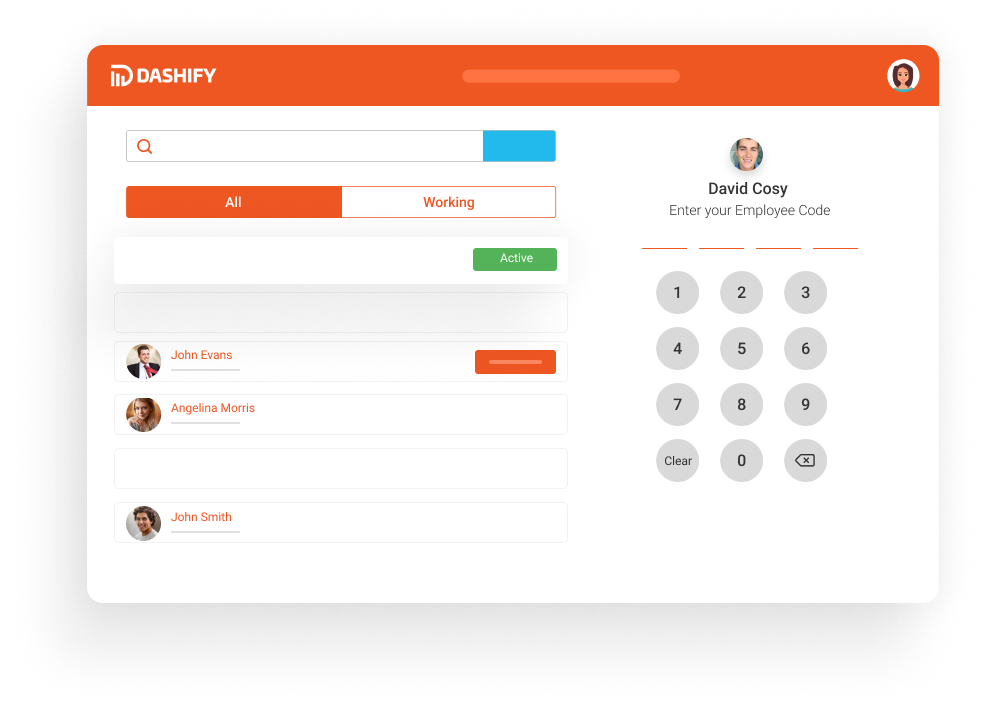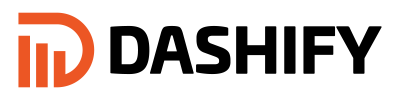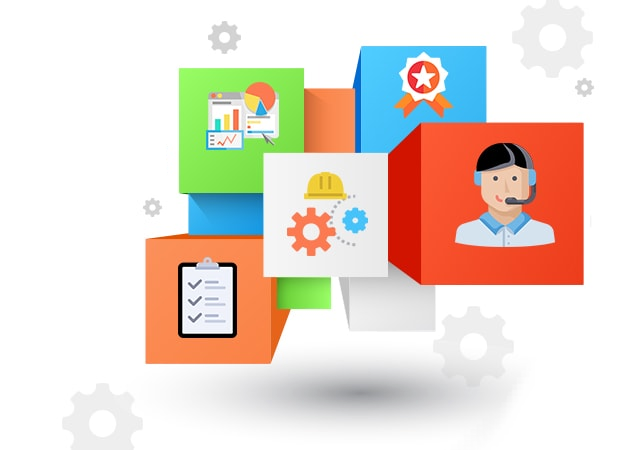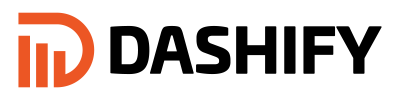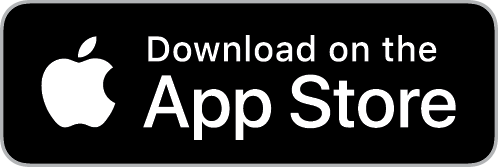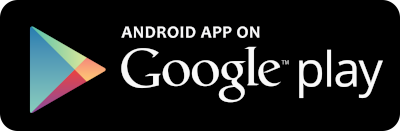How to on-board a new employee who just started
On-boarding a new employee who just started, you have the ability to invite them via an email which will require your new employee to fill out all the relevant information. You have the option to add this information when inviting the new employee to Dashify.
Before we get started ensure you are logged into Dashify with the right access levels, if you don't have sufficient permissions please contact your system administrator.
Click the Employees in the left menu.
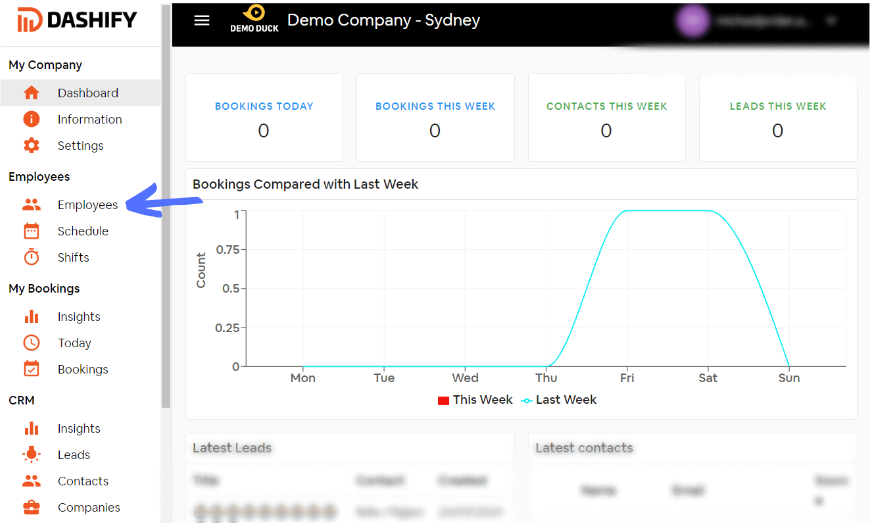
Click the Invite employee at the upper right of the screen.
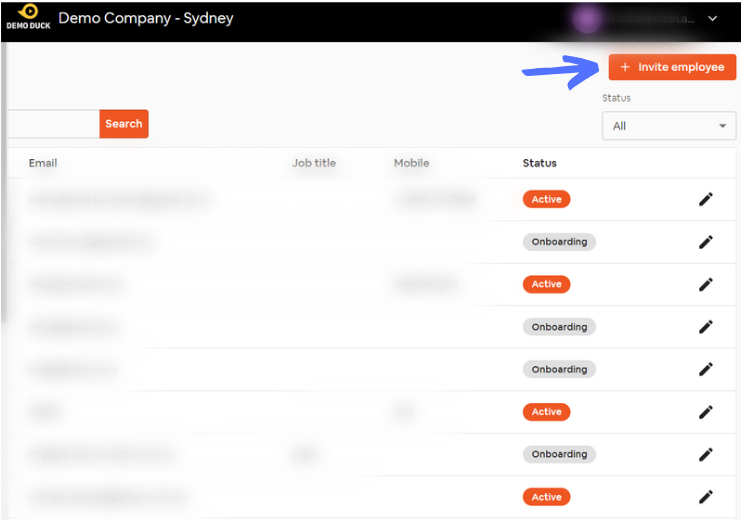
Fill out the information, then click next if you’re finished, or back if you want to go back to the previous page.
An email will be sent to the invited user, which they can continue the below steps if you prefer them to self-onboard.
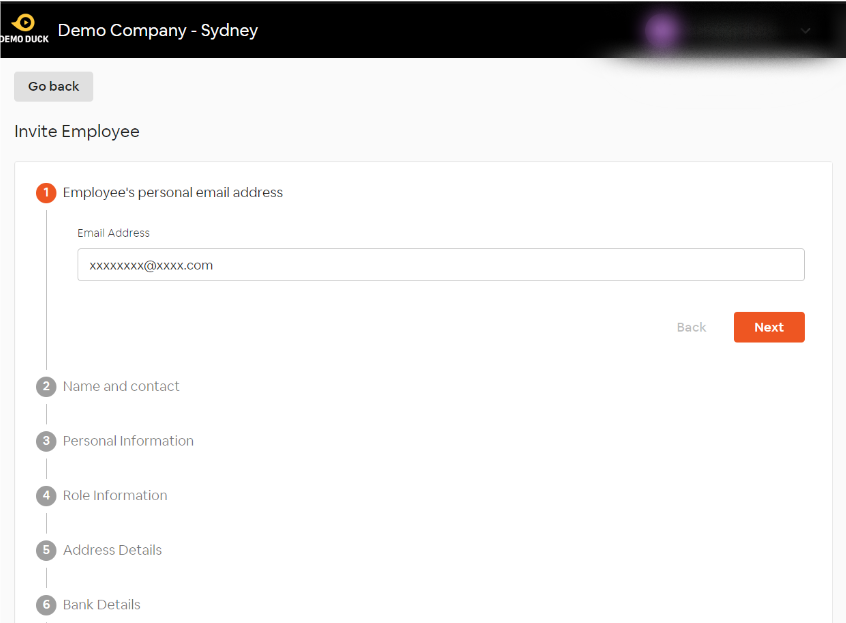
Click the upload under the Documents (accept files type – pdf/doc/txt/rtf/jpg/png).
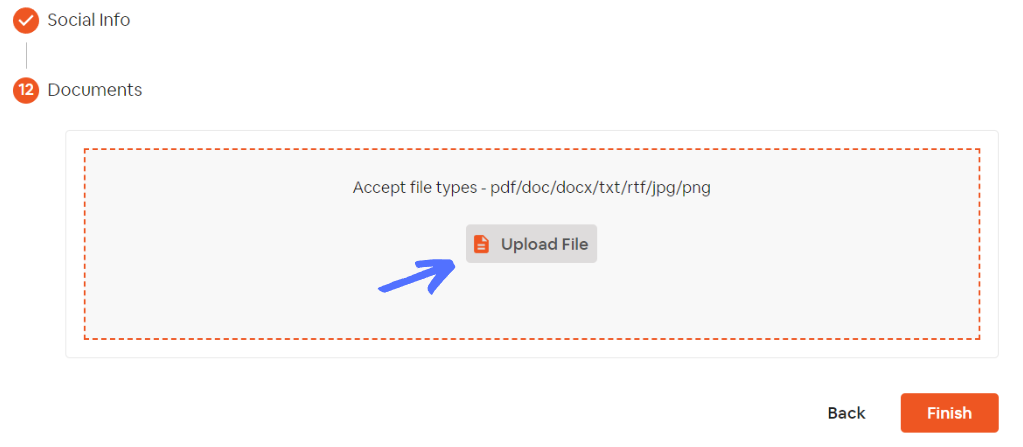
Select the documents then click Open.
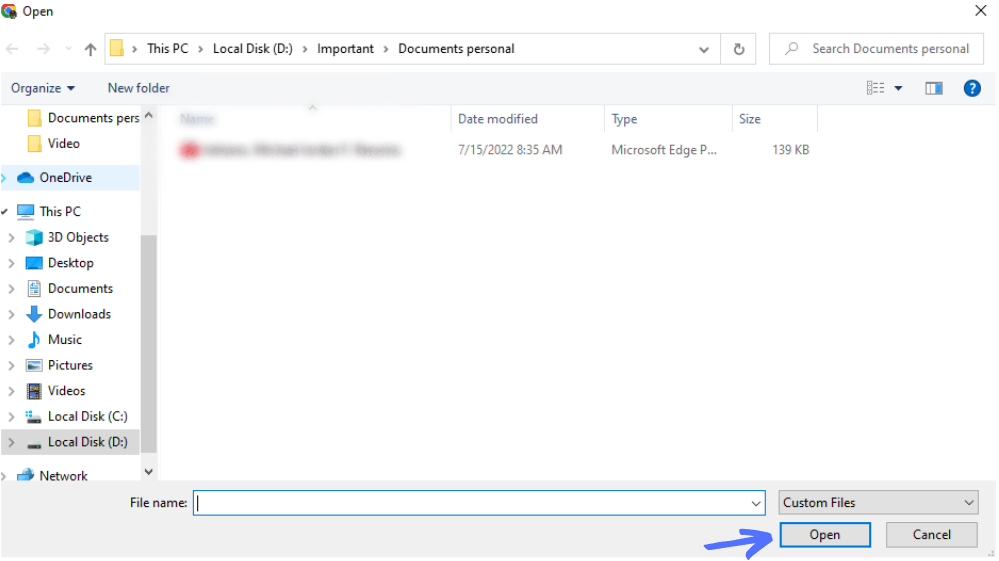
Select the type of document that you upload.
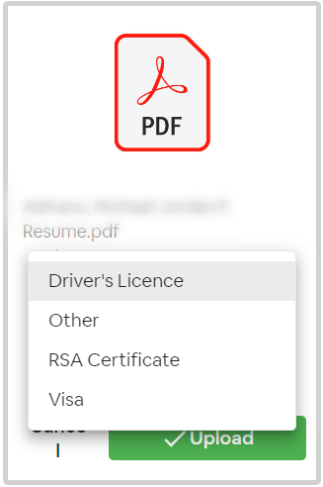
Enter the document’s description and then click Upload.
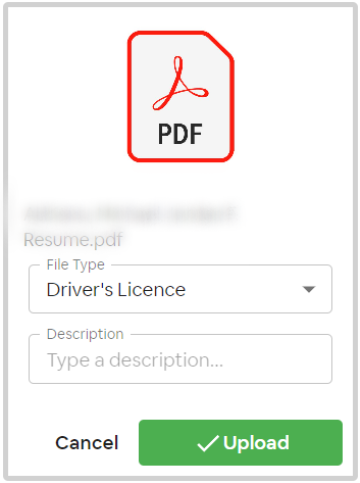
Once the upload is complete, click the Finish button to complete the member addition process.